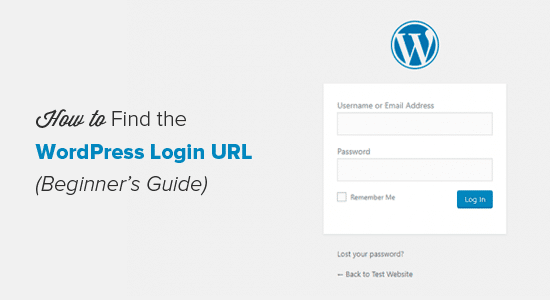
Beginner’s Guide: How to find your WordPress login URL?
“How do I login to WordPress?” is a common WordPress question that is asked from our manufacturing marketing clients and many individuals in general.
Beginners often have a hard time finding their WordPress login page URL, and this prevents them from working on their website. More often than not, you would be surprised how many times on a monthly basis we go into the backend of our client websites to push through email notifications to access the backend of their website.
With that said, and without further adieu, in this article, we will show you how to find your WordPress login URL. We’ll also show you different ways to log into your WordPress admin area.
Why do you need the login URL?
The login page is the door between your website and the management dashboard of your site also known as the admin area. Once logged in, you can create new posts, add new pages, change your design, add plugins, etc.
Video Tutorial
If you prefer text instructions, then please continue reading.
How to Find the WordPress Login Link?
On a typical WordPress install with a good WordPress hosting provider, all you need to do is add /login/ or /admin/ to the end of your site URL.
For example:
www.example.com/admin/
www.example.com/login/
Don’t forget to replace example.com with your own domain name.
Both of these URLs will redirect you to the WordPress login page.
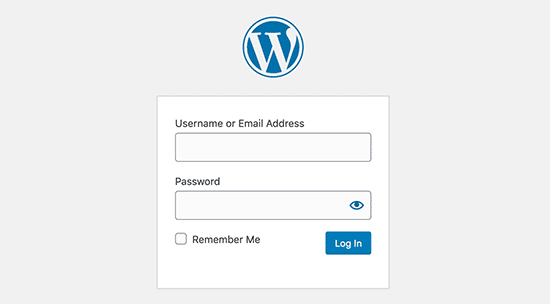
If for some reason, your WordPress login URL is not working properly, then you can easily access the WordPress login page by going to this URL:
www.example.com/wp-login.php
Now if you installed WordPress in a subdirectory such as /wordpress/, then you would need to access your WordPress blog login page like this:
www.example.com/wordpress/login/
www.example.com/wordpress/wp-login.php
If you installed WordPress on a sub-domain, then you can access the WordPress admin login page like so:
subdomain.example.com/login/
subdomain.example.com/wp-login.php
Once you are logged in, you will be redirected to the WordPress admin area of your site which is located in the wp-admin folder.
You can directly access your admin area by entering the website URL like this:
www.example.com/admin/
www.example.com/wp-admin/
This URL checks if you were previously logged in, and if your session is still active.
If both are true, then you will be redirected to the WordPress dashboard. If your session has expired, then you will be redirected back to the WP login page.
How to Remember the WP Login Page in WordPress
If you find it difficult to remember your WP login link, then we recommend you add a bookmark to your browser’s bookmark bar.
Alternatively, you can add your WordPress login link on your website footer, sidebar, or in the menu. There are two very easy ways to do this.
First option is adding your WP login link to your menus. Simply login to your WordPress admin area and go to Appearance » Menus.Next click on the Link tab to expand it and add your WordPress login link and text. Once you are done, click on the Add to Menu button to add this link to your menu. Also don’t forget to click on the Save Menu button.
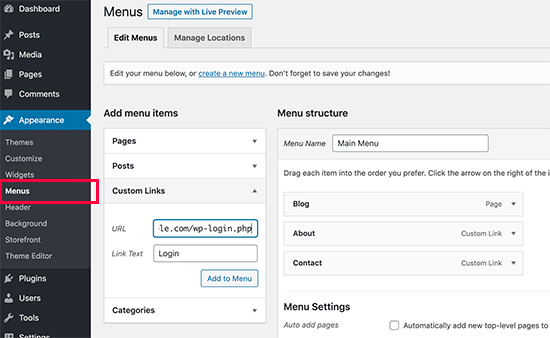
Second option is to use the default widget called Meta. This widget adds a link to the login page, links to your site’s RSS feeds, and a link to WordPress.org website.
Start by going to Appearance » Widgets and drag the meta widget to your website’s sidebar or widget-ready area. If you don’t want to use the Meta widget, then you can use the Menu widget here as well.
You can add the WP login link in the footer, sidebar, or basically any other widget-ready area in your theme.
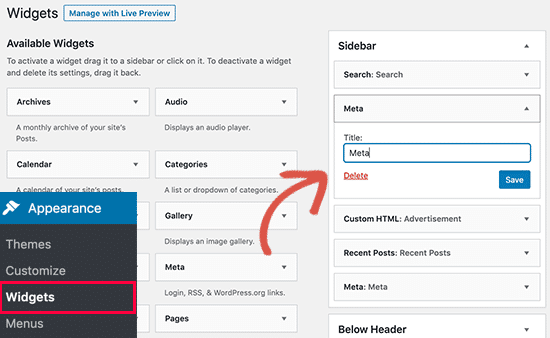
Usee Remember Me to Bypass Login Page in WordPress
On your WP login page, there is a checkbox labeled Remember me. When you check this box before you login, it will allow you to directly access the admin area without a login on your subsequent visits for 14 days or your browser’s cookie settings.
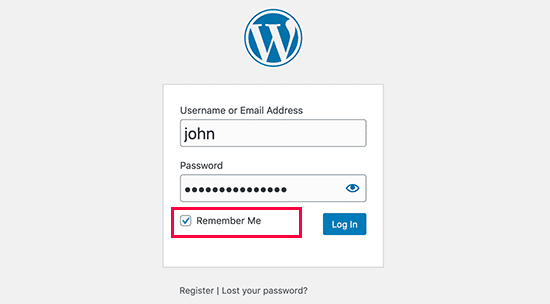
If you keep forgetting to check the ‘Remember me’ option during login, then you can install Always Remember Me plugin. It will automatically check the remember me checkbox every time you login to WordPress.
How to add A Custom WordPress Login Form in WordPress
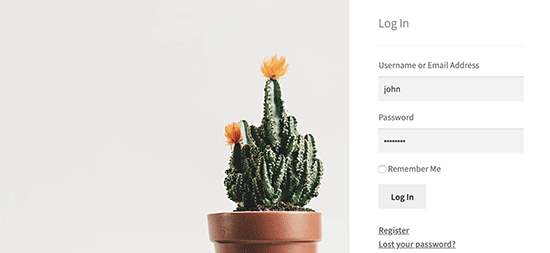
If you have multiple users on your WordPress site, then it makes sense to add the WP login form in your sidebar or create a custom login page that matches your site’s design and theme.
There are multiple ways to do that, but we recommend using Theme My Login plugin.
It allows you to create custom login pages and also comes with a sidebar login widget. You can simply add the widget to your website’s sidebar and it will display a login form.You can also use WPForms to create your own custom login forms. It is the best WordPress contact form plugin and allows you to easily create login forms and add them anywhere on your website.
Log into WordPress from Your Web Hosting Dashboard
Many WordPress hosting companies provide easy shortcuts to directly access your WordPress admin area and skipping the WordPress login page altogether.
Here is how to log into WordPress via popular hosting dashboards.
1. WordPress Login Shortcut in Bluehost
Bluehost is one of the biggest hosting companies in the world. They offer a beginner-friendly dashboard with quick shortcuts to manage your WordPress site.
Simply login to your Bluehost dashboard and switch to the ‘My Sites’ tab. From here, you’ll see all the WordPress sites you have installed on your hosting account.
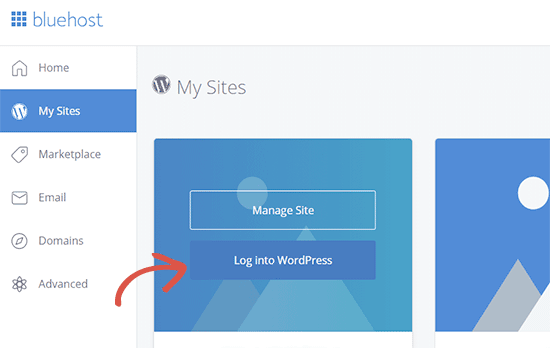
Take your mouse over to the site you want to log in and then click on the ‘Log into WordPress’ button.
2. WordPress Login Shortcut in SiteGround
SiteGround also has a quick shortcut to log into your WordPress site.
Simply log into your SiteGround hosting dashboard and then click on the ‘Websites’ tab on the top. From here, you’ll see a list of websites you have installed under your hosting account.
Click on the ‘WordPress Kit’ button next to the website you want to log in.
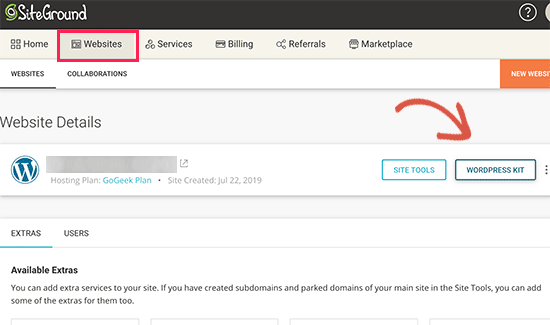
This will bring up a popup, where you’ll see a button to log in to the WordPress admin area.
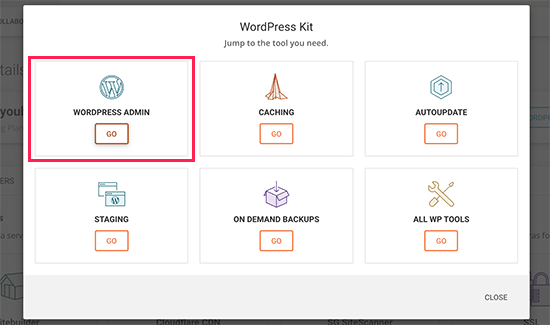
3. WordPress Login ShortCut in WP Engine
WP Engine is the best-managed WordPress hosting company that we have found to date. They also have a WordPress login shortcut that sends you to the WP login URL but does not automatically log you in.
Visit your WP Engine dashboard and then select your website. On the site overview page, you’ll see the WordPress login page shortcut in the left column.
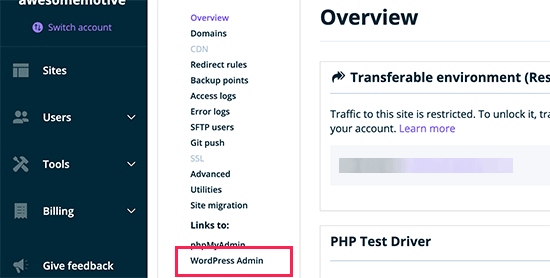
Tacktical Marketing is a full-service marketing automation agency that helps manufacturing and professional service firms win more business. Recognized as Midwest’s leader in advanced digital marketing automation strategies; Tacktical Marketing provides the tools, resources, education, guidance, and expertise to help you close more deals. We implement technological tools such as Ontraport, SEMRush, WordStream, Google, AdRoll, YEXT, Social Platforms, Digital Advertising, and more.
The beauty of digital marketing stems from the ability to reach anyone and everyone with the use of good SEO strategies, keywords, marketing tools, and great content. Unfortunately, we understand the hardships of manufacturing companies being able to produce great and engaging content. Let’s be honest, a small percentage of those using social medias want to spend their time studying and watching manufacturing equipment, robotics, plastic injection molding machines, and rubber recycling equipment process material to form a molded or fabricated part that will go on the outside or inside of an RV or vehicle. However, at Tacktical Marketing, we believe this not to be true. We believe that one can make any piece of content engaging with the right point of view and lead in to what is about to be presented.
If you aren’t looking to automate your marketing and would rather just get your toes wet with some smaller types of marketing efforts, Tacktical Marketing can produce excellent videography and photography that isn’t just informative but engaging to your core audience. Tacktical Marketing would like to invite you to connect with our digital marketing team to help your manufacturing brand win the social game today.
